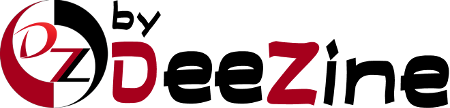A new window will open showing what the software upgrade is. Click on the Upgrade button. After a moment, the new files will be copied over, and a congratulations screen will show. To complete the installation, use the link and follow the instructions for each installer. That completes the tutorial. You now know how to upgrade a script installed in Softaculous.
This tutorial will teach you how to upgrade scripts installed by Softaculous. It is recommended to keep your scripts updated as new versions may fix security risks and other bugs. Begin by opening the Softaculous main page. In the upper right corner, find the icon that looks like a filing cabinet. Click this icon. In the right hand window, you will now see a list of all the scripts you currently have installed through Softaculous. Any script that has a newer version available will have an icon showing by the current version number. The Icon is two blue arrows chasing each other. Click this icon to begin.
- 0 Bu dökümanı faydalı bulan kullanıcılar:
İlgili diğer dökümanlar
Powered by WHMCompleteSolution