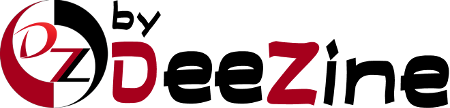This tutorial is to teach you how to update your DNS (Domain Name Servers) settings at NameBargain.com. As our new hosting client, if you have already purchased your domain name through NameBargain.com, you will need to go to their site and make the changes necessary for your web site to be visible, by pointing your domain name to our servers. You received our nameserver settings in the welcome email that was sent to you when you purchased your hosting package with us. There are two or more nameserver (NS) settings, and you must change them all.
Let's begin by going to the NameBargain.com home page. Click on the log-in button from the menu on the side bar. Enter your Login ID and Password in the boxes, and then click the Login button. You are now logged in to your NameBargain.com account. Click on the domain name link at the top of the page. This will open the My Domains page. Click on the domain name you wish to manage. This opens the page for this domain. You can see the current DNS settings, and these are the ones that need to be changed to our hosting company DNS settings. Click on the Configure Button.
This will open the Domain Name Maintenance page. Enter the new DNS settings in the boxes. When you are done, click on the Save Changes button. A new screen will now show you that the settings have been successfully updated, and your domain is now pointing to your new hosting account on our servers.
Please remember that it can take 24 to 48 hours for your domain name to fully propagate after you make these changes. This ends this tutorial. You now know how to update your DNS settings by changing them to our name servers, when your domain name is registered with NameBargain.com.